407 authentication required
Introduction

This article is about a possible fix of a package error.
The Screenshot shows the Error message of an installed package. The error code is "407" and occurs because the authorization to UiPath Gallery and thus to all its packages was not successful. There are two ways to fix the error, described in the article.
Configurations for the Proxy Script or Proxy Address can be set from either the Connections section in Internet Options or from the Proxy Settings menu in the Windows Settings.

First Way:
Step 1:
In Internet Explorer, click Tools > Internet Options. The Internet Options window is displayed.
Step 2:
In the Connections tab, click LAN Settings. The Local Area Network (LAN) Settings window is displayed. Depending on your setup, you can set a proxy configuration script or a proxy server.
Step 3:
Configure the Proxy Server or Automatic Configuration (for Proxy Script).
Step 4:
Click OK. Your settings are saved.
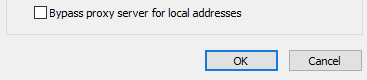
Step 5:
In the web browser, enter the Orchestrator URL to test the connection.

Second Way
Step 1:
Open the start menu and search for Proxy Settings.
Step 2:
Configure the Automatic Proxy Setup (for Proxy Script) or Manual Proxy Setup (for Proxy Server).
Step 3:
Save the settings.
Step 4:
In the web browser, enter the Orchestrator URL to test the connection.

FINISH STEP
Step 1:
Navigate to the installation folder,
%ProgramFiles%\UiPath\Studio.Step 2:
Search for the
uipath.config file and open it using a text editor, such as Notepad++.Step 3:
Add the
<webProxySettings> tag and set the values based on your proxy environment.Step 4:

Only one of ScriptAddress and ProxyAddress should be set. If both are set, ScriptAddress has precedence.BypassList and BypassLocalAddresses should be set only when ProxyAddress is set.

Only one of ScriptAddress and ProxyAddress should be set. If both are set, ScriptAddress has precedence.
BypassList and BypassLocalAddresses should be set only when ProxyAddress is set.
Step 5:
Save the
uipath.config file and restart the robot service for changes to take effect. Starting with v2021.4.4, the Robot can work with proxy configurations that use Authentication via Windows Credentials. To enable this functionality, add the
Starting with v2021.4.4, the Robot can work with proxy configurations that use Authentication via Windows Credentials. To enable this functionality, add the UIPATH_PROXY_USE_DEFAULT_CREDENTIALS system environment variable on the machine. For this environment variable, use the value "true" or "1"Conclusion:
There are many articles on this topic online. The article above is a summary of the linked articles. If the error can't be fixed, the packages can also be copied manually to the UiPath .nuget folder. The only important thing here is that it is the version from the process. Otherwise, error messages will occur.
Related Articles
How-To: High Availability Setup for Orchestrator
This Article describes how to setup an Orchestrator in a high availability scenario. Prerequisites: SSL Certificates / Load Balancer Certificate must be issued to orchestrator DomainName which is stored as an alias in the LoadBalancer The ...